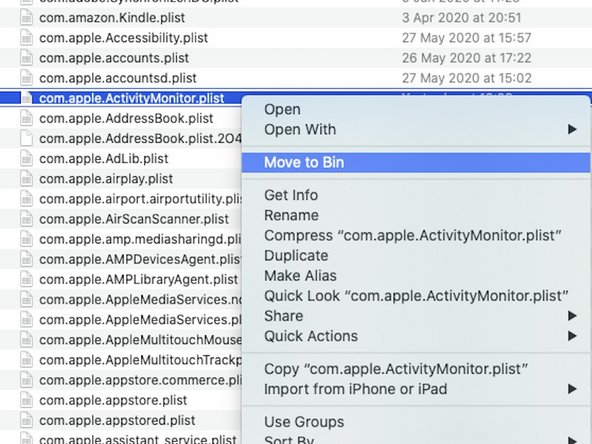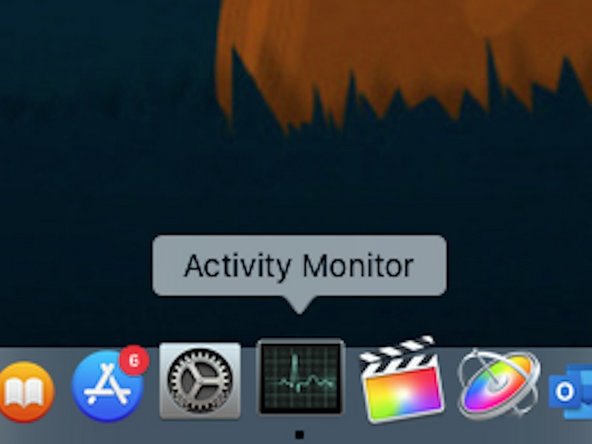Introduction
Activity Monitor can be one of those vital apps which allow you to check what's using the most memory or CPU power. However, if you open Activity Monitor one day and find that it is missing the columns for CPU, Memory, Disk, Cache, Network and Energy - there is an easy way of bringing them back.
Before Starting this Guide
Try and click View > Columns on the main Apple menu bar at the top of your screen, and ensure that the columns you want to see are enabled. If they are enabled, but you still can't see them, follow the guide below.
Tools
Parts
No parts specified.
-
-
Ensure you have quit Activity Monitor before performing this guide
-
Go and Go to Folder be found on the Apple menu bar at the top of your screen after opening Finder
-
-
-
Insert this path into the Go to Folder window and then click Go
-
-
-
By placing the item into the Bin, you can retrieve it later if you are worried. However, it is simply a preferences file and gets rebuilt every time you open Activity Monitor
-
In other regions Move to Bin may be called Move to Trash
-